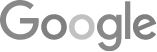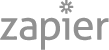- 8 Tips For An 80% Phone Booking Rate
- The Best Way To Get Employees Involved In Community Outreach
- Marketing + Shortcuts = Problems
- Google SGE Tactics For HVAC, Plumbing, & Roofing Companies
- You Are What You E-E-A-T
- Maximize Your Home Visits
- How to Automate Google Business Profile Posts With Real-Time Job Updates
- Why Business Owners Need To Be On Camera
- 8 Tips For An 80% Phone Booking Rate
- How to Automate Google Business Profile Posts Using BizReel
- Using AI To Enhance Nearby Now Checkins
- Adding Your Google Ads Account To Your Google Analytics
- V8 Scheduler: Quick Start Guide
- Geogrids In Nearby Now
- How To Add Questions & Answers On Your Google Business Profile
- Adding Quick Response Text Templates to LaunchSMS
- How Can Strategic SEO Boost Website Traffic For HVAC and Plumbing Companies?
- Case Study: All-Inclusive Marketing Program
- Repair Ads Pay Dividends For LeadsNearby Clients
- Matt’s Plumbing Up 88% In January Revenue
- Understanding PPC Helps HVAC Client Grow 22% In January
- Marketing Automation Case Study: Southside Plumbing Grows Revenue 263%
- 3 Ways Hydes Gets Found With Nearby Now
- 3 Ways Nearby Now Helps Your Plumbing Business
Add & Edit Users In Nearby Now
How To Add, Remove, Or Edit User Profiles In The Nearby Now Platform
How To Add A User In Nearby Now
To add a new team member, go to the desktop platform by visiting admin.nearbynow.co. Once you’re logged in, look for Team → Users in the menu on the left side of the screen. Here, you can see all your active team members. If you’ve already sent out invites and they haven’t created their team member accounts, you’ll see Pending as their status. You have the option to resend invites if needed.
If you are adding a team member for the first time, click Invite Users at the top right of the screen. When the window pops open you can invite one person at a time or multiple people by entering their emails, separating each email with a comma and a space.
Once you click Send Invite they will receive the request. Once they have it, they can create their accounts in less than a minute.
How To Edit A User In Nearby Now
From the team section, you can update profiles, preferences, and more.
Click the Edit button next to a user’s name to update their profile. You can change the name that customers see on surveys, update email addresses, and add individual work cell phone numbers if needed. You can also add a bio with fun facts about the team member.
In the role section, you can assign admin rights, which allows users to add and remove team members, access integrations, and control reports on the website. You can also set notification preferences for text alerts, email correspondence, and review notifications.
To change the user’s avatar, click Upload Photo and select a new image, such as a company logo or personal photo. Once updated, the new image will appear.
How To Remove A User In Nearby Now
If a team member has left the company, you are welcome to leave them in the system. If you decide you do not want their name in the system anymore, click the drop-down arrow in line with their name. This dropdown arrow is on the right side of the screen at the end of the line with their name. From the menu, click Remove User. You do need admin rights to remove a user.
Removing a user will not delete their check-ins or reviews from your website.
I hope you found this guide helpful. If you have any questions about our products, feel free to reach out to us at 919-758-8420
3 Ways to Benefit From Social Media » « 5 Business Name Formats