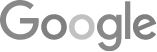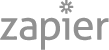- How Do We Get The Google Guaranteed Badge? [A Comprehensive Guide]
- 8 Tips For An 80% Phone Booking Rate
- The Best Way To Get Employees Involved In Community Outreach
- Marketing + Shortcuts = Problems
- Google SGE Tactics For HVAC, Plumbing, & Roofing Companies
- You Are What You E-E-A-T
- Maximize Your Home Visits
- How to Automate Google Business Profile Posts With Real-Time Job Updates
- 8 Tips For An 80% Phone Booking Rate
- How to Automate Google Business Profile Posts Using BizReal
- Using AI To Enhance Nearby Now Checkins
- Adding Your Google Ads Account To Your Google Analytics
- V8 Scheduler: Quick Start Guide
- Geogrids In Nearby Now
- How To Add Questions & Answers On Your Google Business Profile
- Adding Quick Response Text Templates to LaunchSMS
- How Can Strategic SEO Boost Website Traffic For HVAC and Plumbing Companies?
- Case Study: All-Inclusive Marketing Program
- Repair Ads Pay Dividends For LeadsNearby Clients
- Matt’s Plumbing Up 88% In January Revenue
- Understanding PPC Helps HVAC Client Grow 22% In January
- Marketing Automation Case Study: Southside Plumbing Grows Revenue 263%
- 3 Ways Hydes Gets Found With Nearby Now
- 3 Ways Nearby Now Helps Your Plumbing Business
Essential Ways You Need To Optimize Your Google Business Profile
The Information & Services In Your Google Business Profile Are Vital
Your GBP has to accurately describe your business.
Go to business.google.com and log in to access your Google Business Profile. Make sure that you use a login with either owner access or manager access. These permissions will allow you to make the edits that we’re going to show you in this video.
Once you’re signed in, there are a couple of places you’ll want to go to make sure that your Google Business Profile is optimized for your audience. Make sure you save each selection as you make your way down the page.
First, click on Edit profile. That will bring up a window that has a variety of options. Clicking the options listed across the top of this window will bring you to the corresponding section of the pop-up.
About → Business name
As a starting point, confirm is that your business name is correct. If it’s not, hover near the title of the section until a pencil icon appears. Clicking that will let you edit any of the fields in this section.
About → Business categories
Google is spending more time on this feature, so it is important to make sure that the categories you have listed are the most important ones for your business.
There is not currently any limits on how frequently you can update these categories, so adjusting it to match the season you’re in is a great idea.
For example, an HVAC contractor would have typically have HVAC contractor as their primary category. However, in the summer, you might change it to Air Conditioning contractor, or in the winter, you might list yourself as a Heating Contractor. These adjustments may help you get found a little bit more on these searches in Google.
You can also add additional categories as needed from this screen.
Business information → About → Description
You want to describe your business. This section does have a limit on what you can say, so you will want to make sure you get important information in there but keep it short.
Business information → About → Opening date
This is when you started your business.
Business information → Contact information
In addition to the straightforward contact info, there is now also a place for your Social profiles. This is a newer feature, so we will walk you through how to add your Facebook, LinkedIn, etc. here.
Click the edit button and you can choose which platform you’re adding from the dropdown box. Don’t forget to save the information each time you add a profile.
Business information → Contact → Business location
There are a couple of options for your location. If you have an actual office address, we definitely recommend listing your office address here.
There are people that use a PO Box or have even used their home address. If that’s the case, make sure you hide that address and create a service area listing. As you can see in the example, that’s what we’ve done.
You can list up to 20 different places for your service area. The service area can either be by county or by individual cities if you choose to do it that way.
Business information → Business hours
Start with your core business hours. There is also a place for holiday hours as well as other special hours such as Senior hours, online service hours, and more.
About → More → More from the business
This is to include attributes such as if your business identifies as Asian-owned, Black-owned, disabled-owned, or indigenous-owned, for example.
About → More → Crowd
For example, if you’re LGBTQ+ friendly you can note that here.
About → More → Planning
You can let people know if you require appointments here.
About → More → Service Options
If you offer online appointments, you can let people know in this section.
About → More → Language assistance
In this section, you can let your clients know if you speak languages other than English.
Once you are satisfied with your choices, head back to the dashboard and click on Edit services. When you select your business category, typically you’ll see pre-selected options based on that category. If they pertain to your business, make sure you mark them. If not, make sure they are unchecked so they do not appear on your profile.
You can also add additional services as well to these different categories. Again, make sure you click Save after your done making your edits.
We definitely recommend going in and checking these services on a routine basis because Google actually lets people make suggestions about your business. Google might go in and add services based on these suggestions as well as what they find on the internet about you.
For example, Google might find evidence of a job that you did as a one-off and add it to your services. Now, you can be continuously found for that service, even if you don’t want to be. If you periodically check these services, that will let you know if there is anything in there that you don’t want to be found for. If something has been added, you can simply remove it if you know about it.
These are just a couple of things to get you started on optimizing your business profile that are very easy to do and should be done on a pretty routine basis.
I hope you found this video helpful. If you have any questions about any of our products, please feel free to reach out to us at 919-758-8420 or you can reach us at www.leadsnearby.com. Have a great day.
Can Community Involvement Grow My Brand Online? » « Social Media Spring Cleaning