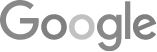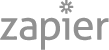- Google SGE Tactics For HVAC, Plumbing, & Roofing Companies
- You Are What You E-E-A-T
- Maximize Your Home Visits
- How to Automate Google Business Profile Posts With Real-Time Job Updates
- Why Business Owners Need To Be On Camera
- How to Automate Google Business Profile Posts Using BizReel
- Google Smart Ads for Service Area Businesses: Are They Worth It?
- 5 Things To Do When Your Business Phone Is Not Ringing
- How to Automate Google Business Profile Posts Using BizReel
- Using AI To Enhance Nearby Now Checkins
- Adding Your Google Ads Account To Your Google Analytics
- V8 Scheduler: Quick Start Guide
- Geogrids In Nearby Now
- How To Add Questions & Answers On Your Google Business Profile
- Adding Quick Response Text Templates to LaunchSMS
- How To Respond To Customer Reviews On Your Google Business Profile
- How Can Strategic SEO Boost Website Traffic For HVAC and Plumbing Companies?
- Case Study: All-Inclusive Marketing Program
- Repair Ads Pay Dividends For LeadsNearby Clients
- Matt’s Plumbing Up 88% In January Revenue
- Understanding PPC Helps HVAC Client Grow 22% In January
- Marketing Automation Case Study: Southside Plumbing Grows Revenue 263%
- 3 Ways Hydes Gets Found With Nearby Now
- 3 Ways Nearby Now Helps Your Plumbing Business
Granting Access To Your Google Analytics Account
How To Grant Access To Your Google Analytics Account
Granting LeadsNearby access to your Google Analytics Account is very easy.
From your home screen, you’re going to use the sidebar on the left of your screen. Go to where it says Admin at the bottom and click Account Access Management.
Next, you click the plus symbol on the top right and click Add Users. You’ll need to give access to analyticslnb4@gmail.com, so type that in the email field that appears at the top of the page. Make sure you select Administrator Role, then click Add.
That completes the process!
I hope you found this video helpful. If you have questions about any of our products, please feel free to reach out to LeadsNearby at 919-758-8420 .