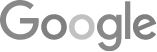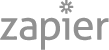- Google SGE Tactics For HVAC, Plumbing, & Roofing Companies
- You Are What You E-E-A-T
- Maximize Your Home Visits
- How to Automate Google Business Profile Posts With Real-Time Job Updates
- Why Business Owners Need To Be On Camera
- How to Automate Google Business Profile Posts Using BizReel
- Google Smart Ads for Service Area Businesses: Are They Worth It?
- 5 Things To Do When Your Business Phone Is Not Ringing
- How to Automate Google Business Profile Posts Using BizReel
- Using AI To Enhance Nearby Now Checkins
- Adding Your Google Ads Account To Your Google Analytics
- V8 Scheduler: Quick Start Guide
- Geogrids In Nearby Now
- How To Add Questions & Answers On Your Google Business Profile
- Adding Quick Response Text Templates to LaunchSMS
- How To Respond To Customer Reviews On Your Google Business Profile
- How Can Strategic SEO Boost Website Traffic For HVAC and Plumbing Companies?
- Case Study: All-Inclusive Marketing Program
- Repair Ads Pay Dividends For LeadsNearby Clients
- Matt’s Plumbing Up 88% In January Revenue
- Understanding PPC Helps HVAC Client Grow 22% In January
- Marketing Automation Case Study: Southside Plumbing Grows Revenue 263%
- 3 Ways Hydes Gets Found With Nearby Now
- 3 Ways Nearby Now Helps Your Plumbing Business
How To Add Users To Your Google Business Profile
Adding Users To Your Google Business Profile
Today, we’ll learn how to add users to your Google Business Profile.
To access your Google Business Profile, go to either google.com/business or business.google.com. They both take you to the same place. Click Sign In and use the email with administrator permissions.
Once you’ve logged in, you’ll see your dashboard. From here, you can edit your profile, review messages, add photos, and see your performance — which we’ve covered before.
In order to add someone, click the three dots to the right of Profile Strength, then click Business Profile Settings at the top of the drop-down menu. On the next menu, click on People and Access at the top of the window.
This is where you’d see who currently has access. You’ll also see an option to add someone. Once you click it, you’ll enter their email address and then select their role. Primarily, you’re choosing either Admin, Manager, or User. When you’re finished, they will receive an email with the invitation. Once they accept the invitation, they are all set.
I hope you found this video helpful. If you have any questions about any of our products, please feel free to reach out to us at 919-758-8420 .
What Is The Purpose Of An About Us Page? » « Repair Ads Pay Dividends For LeadsNearby Clients