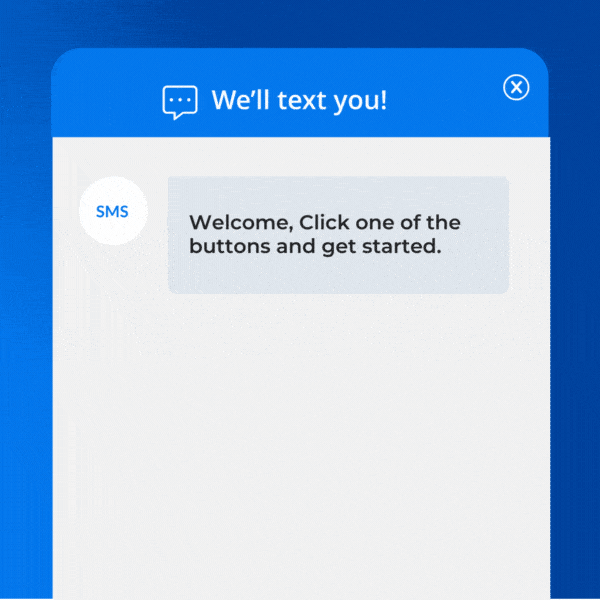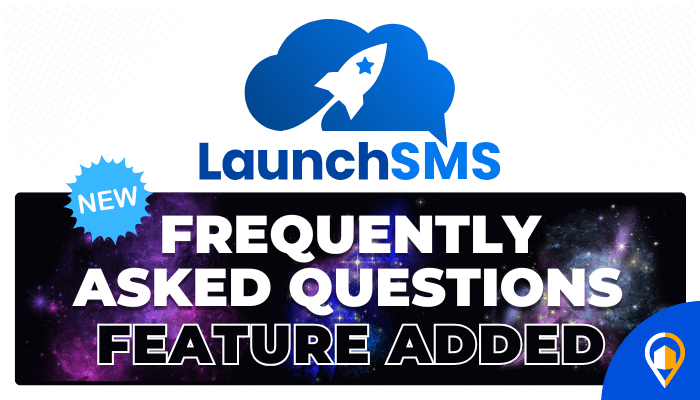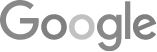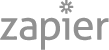- How Do We Get The Google Guaranteed Badge? [A Comprehensive Guide]
- 8 Tips For An 80% Phone Booking Rate
- The Best Way To Get Employees Involved In Community Outreach
- Marketing + Shortcuts = Problems
- Google SGE Tactics For HVAC, Plumbing, & Roofing Companies
- You Are What You E-E-A-T
- Maximize Your Home Visits
- How to Automate Google Business Profile Posts With Real-Time Job Updates
- 8 Tips For An 80% Phone Booking Rate
- How to Automate Google Business Profile Posts Using BizReal
- Using AI To Enhance Nearby Now Checkins
- Adding Your Google Ads Account To Your Google Analytics
- V8 Scheduler: Quick Start Guide
- Geogrids In Nearby Now
- How To Add Questions & Answers On Your Google Business Profile
- Adding Quick Response Text Templates to LaunchSMS
- How Can Strategic SEO Boost Website Traffic For HVAC and Plumbing Companies?
- Case Study: All-Inclusive Marketing Program
- Repair Ads Pay Dividends For LeadsNearby Clients
- Matt’s Plumbing Up 88% In January Revenue
- Understanding PPC Helps HVAC Client Grow 22% In January
- Marketing Automation Case Study: Southside Plumbing Grows Revenue 263%
- 3 Ways Hydes Gets Found With Nearby Now
- 3 Ways Nearby Now Helps Your Plumbing Business
Introducing LaunchSMS FAQs – Make Them Work For You!
Help Your Clients Answer Their Questions Right In Your LaunchSMS Chat Window
We are always looking for ways to improve LaunchSMS to help you earn more conversions and build client loyalty. Our latest innovation is the LaunchSMS FAQs feature, which allows you to provide buttons in your chat window that users can click to get the information they need or get sent where they want to go. The buttons are customizable right in your LaunchSMS manager, and below you’ll see how to set them up.
How To Create A New LaunchSMS FAQ Button
Follow these simple steps to unleash the power of LaunchSMS FAQs in your chat window:
- Log into LaunchSMS and navigate to the Settings page.
- From Settings, navigate to Communications > Chat Widget
- In this section, there will be a new “Add FAQ Button” widget
- There are two fields required for each button:
- Button Name: This is the text your client will see in their chat window when they visit your site.
- Button Link: This is where the user will be taken when they click on the link.
- Enter the Button Name and Button Link you wish to use (Note: if putting in a phone number, make sure to use the “tel:” attribute to signify it’s a phone number link).
- If you wish to add more buttons than spots available, click the “Add More” button.
- Once you’ve added the buttons you want, click on “Submit” to make them live.
That’s it! Your new LaunchSMS FAQ buttons are ready to go!
What Kind Of Buttons Can I Create?
The only limit is your imagination. But here are a few examples to get you started:
- Schedule Service – Send customers directly to your V8 Scheduler form or Contact Us page so they can set up an appointment.
- Bill Pay – Provide a direct link for customers to pay their bill.
- Careers – Hiring? Send inquiring minds straight to your online application.
- Phone Number – If they’re on their phone, one tap and they’re automatically calling you.
This is just a taste of what you can do with LaunchSMS FAQs. Need additional ideas? Contact your CSM at 919-758-8420 and they can help!
LaunchSMS FAQ Best Practices
Here are some general tips for getting the most out of your LaunchSMS FAQs:
- Try to limit the number of custom FAQs you use to 4 (though there is currently no limit to the number you can create).
- Make button names short, snappy, and to the point.
- Enter complete URLs (example: https://www.domainname.com/jobs/apply/)
- When possible, link clients to pages on your website—keep them on your page! However, there are circumstances (encouraging customers to leave a review or pay their bill) that might require external linking.
LaunchSMS Is Always Evolving
LaunchSMS is already one of the leading conversion tools available, but there is always room to improve. As the end user, you undoubtedly have ideas for features and options that would make it even more powerful for you. Share those ideas with your CSM by calling 919-758-8420 and we’ll see what we can do. As always, thank you for using LaunchSMS!
Money Making Tips For Surviving Shoulder Season » « What Are the Most Effective Lead Generation Strategies for Contractors?