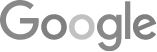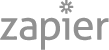- 8 Tips For An 80% Phone Booking Rate
- The Best Way To Get Employees Involved In Community Outreach
- Marketing + Shortcuts = Problems
- Google SGE Tactics For HVAC, Plumbing, & Roofing Companies
- You Are What You E-E-A-T
- Maximize Your Home Visits
- How to Automate Google Business Profile Posts With Real-Time Job Updates
- Why Business Owners Need To Be On Camera
- 8 Tips For An 80% Phone Booking Rate
- How to Automate Google Business Profile Posts Using BizReel
- Using AI To Enhance Nearby Now Checkins
- Adding Your Google Ads Account To Your Google Analytics
- V8 Scheduler: Quick Start Guide
- Geogrids In Nearby Now
- How To Add Questions & Answers On Your Google Business Profile
- Adding Quick Response Text Templates to LaunchSMS
- How Can Strategic SEO Boost Website Traffic For HVAC and Plumbing Companies?
- Case Study: All-Inclusive Marketing Program
- Repair Ads Pay Dividends For LeadsNearby Clients
- Matt’s Plumbing Up 88% In January Revenue
- Understanding PPC Helps HVAC Client Grow 22% In January
- Marketing Automation Case Study: Southside Plumbing Grows Revenue 263%
- 3 Ways Hydes Gets Found With Nearby Now
- 3 Ways Nearby Now Helps Your Plumbing Business
How To Use The LaunchSMS App
Get To Know The LaunchSMS Mobile App
To begin, you’ll want to download the launch SMS app, which you can find in your phone’s app store. Once you’ve downloaded it, you’ll sign in with the same login that you use to access the desktop platform. The LaunchSMS mobile app doesn’t have the same visualization or reports as the desktop version. This is just used to respond to chat leads when you’re out in the field or out on the go away from your computer.
Once you’ve signed in, you’ll see a section for Read and Unread messages. If you have any new messages, they will appear here in the Unread section, but just to show you what it’s going to look like, we’ll click on the Read tab. If you select one of these messages you will see the customer’s name, along with their cell phone number and the chat history you have here.
What we’re showing you here is the app view, but on the customer’s end, they simply receive text messages each time you communicate. To them, you’re having a text conversation.
If you have message templates or text templates that you’ve created, you can click the plus symbol to choose from your existing templates. It will automatically type your message, which can save time if it’s a common response that you need to send.
If you want to request a review, you click the star symbol and that’s going to provide them a link to leave your review. You can also attach photos if you’d like or even videos as well.
Is The LaunchSMS App Easy To Use?
Yes!
If you click the menu on the left side, (or hamburger as people call it,) you can also send out our requests from here. Type in the customer’s name, email address, their phone number, and then type out your message. You can even check out any of the recent reviews received from this menu.
Again, this is definitely useful for those who are on the go. If you can’t always be at the computer to respond to customers, look into the LaunchSMS App.
I hope you found this video helpful. If you have any questions about any of our products, please feel free to reach out to us at 919-758-8420 .
How Special Offers Help Your Business » « Free Marketing Ideas