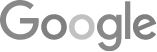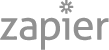- 8 Tips For An 80% Phone Booking Rate
- The Best Way To Get Employees Involved In Community Outreach
- Marketing + Shortcuts = Problems
- Google SGE Tactics For HVAC, Plumbing, & Roofing Companies
- You Are What You E-E-A-T
- Maximize Your Home Visits
- How to Automate Google Business Profile Posts With Real-Time Job Updates
- Why Business Owners Need To Be On Camera
- 8 Tips For An 80% Phone Booking Rate
- How to Automate Google Business Profile Posts Using BizReel
- Using AI To Enhance Nearby Now Checkins
- Adding Your Google Ads Account To Your Google Analytics
- V8 Scheduler: Quick Start Guide
- Geogrids In Nearby Now
- How To Add Questions & Answers On Your Google Business Profile
- Adding Quick Response Text Templates to LaunchSMS
- How Can Strategic SEO Boost Website Traffic For HVAC and Plumbing Companies?
- Case Study: All-Inclusive Marketing Program
- Repair Ads Pay Dividends For LeadsNearby Clients
- Matt’s Plumbing Up 88% In January Revenue
- Understanding PPC Helps HVAC Client Grow 22% In January
- Marketing Automation Case Study: Southside Plumbing Grows Revenue 263%
- 3 Ways Hydes Gets Found With Nearby Now
- 3 Ways Nearby Now Helps Your Plumbing Business
Using AI To Enhance Nearby Now Checkins
Can I Use Artificial Intelligence to Enhance My Nearby Now Checkins?
In this guide, we will explore how to use AI to enhance Checkins on the Nearby Now app.
To begin, log into your Nearby Now app. Once logged in, you’ll be directed to the screen where you can complete a Checkin.
For this example, we’ll input a job description, such as “Reem Water Heater Replacement.” To add more detail, click on the three stars next to the character count. This is how you engage the AI to enhance the Checkin.
As you can see in the video, it might take a little more information to generate a quality Checkin. In this case, we can add something like “no hot water.”
Once the program has enough information, the AI will generate a detailed description for you, filling up most of the available characters. Once it’s written, you have the option to edit or remove any part of this description, making it a useful starting point that saves time in creating Checkins.
Next, you can add a photo to your Checkin. Once the photo is uploaded, finalize the Checkin by clicking the “Checkin” button. If you prefer not to send a survey, simply close that option by pressing the X. Your Checkin is now complete.
You can view the completed Checkin by clicking on “Activity” at the bottom left of the screen.
If you have any questions about our products, feel free to reach out to us at 919-758-8420 .
Introducing Nexus AI » « Community Involvement Ideas For Your Home Service Business